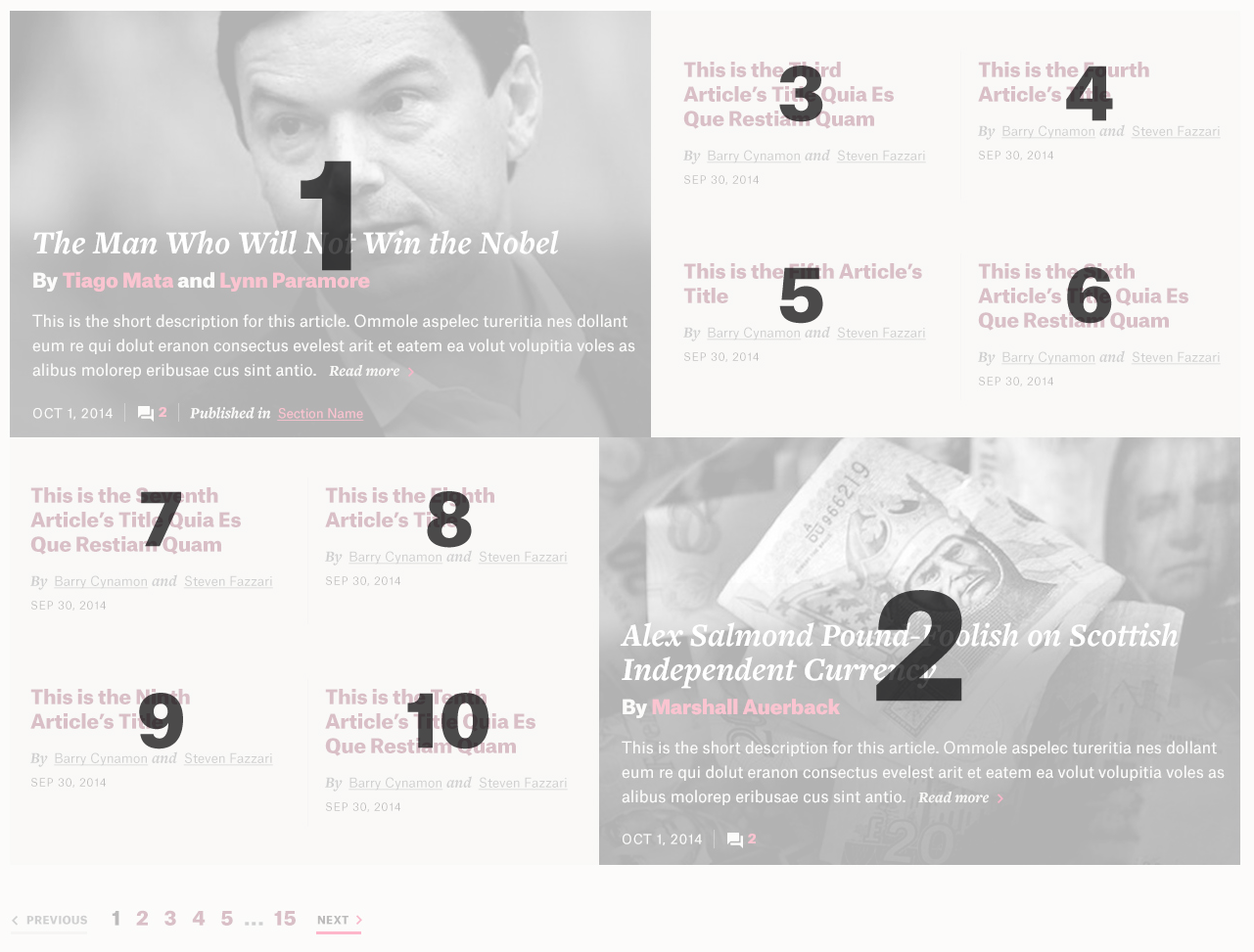Feature photos can be set for the following types of entries:
- Blog Article
- Video (required)
- Event
- Course
- News
Preparing assets
- Orientation: Rectangle
- Size: 900px wide by 600px tall.
Guidelines
- Keep the images photographic. Avoid text, illustrations, infographics or charts with any text, or handdrawn textures.
- Try to focus the subject of the photo in the center square of the photo (a 600x600 area, with 150px capable of being cropped off the right and left). The reason for this is if you select any feature photo to occupy the secondary feature spot on the Homepage, it will crop off the sides.
- Adjust levels and positioning in Photoshop.
- Feature photos will appear in black and white on the Blog, Blog Article, and in Topic Detail pages, but this effect will be applied through the CMS, so upload a full-color photo to Craft.
- When you’re ready to save out the JPEG, select File > Save for web, and save out at quality 60. “Optimized” and “convert to sRGB” should be checked.
Feature photos on special listings
On the Blog, Interviews & Talks, and Topic/Country/Region Detail pages, the listed content outside the featured area is displayed in a more visual manner, as shown below.
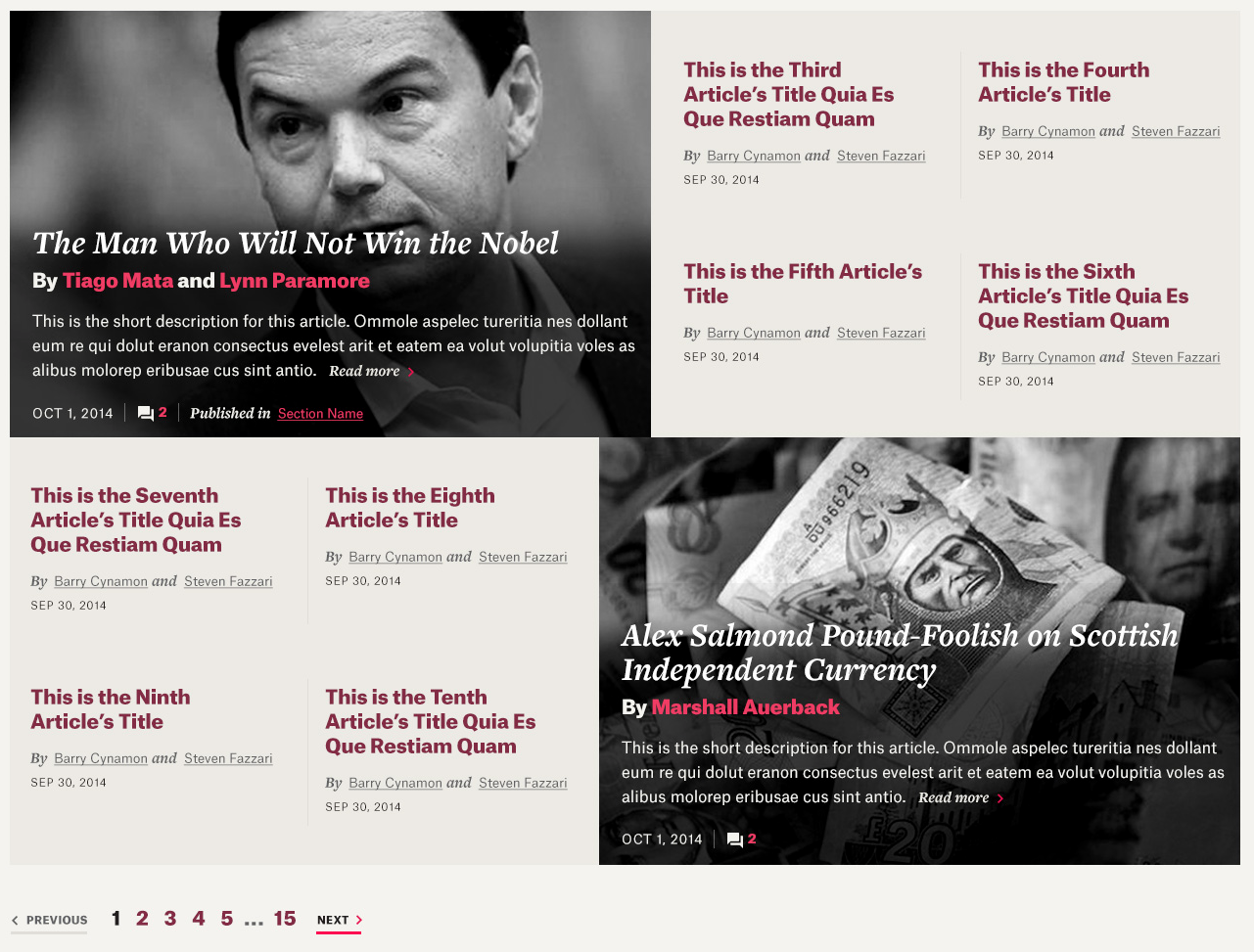
Each page of the listing comprises 10 entries. The first and second spot of each paginated page will show a feature photo and more of the respective entry’s metadata. But, the first and second spot are not necessarily in the chronological order of the listing. Craft will scan the results and pull out articles/videos with feature photos to occupy these spots.
You can set a custom post order for the first page of articles on the Blog, using the “Custom Post Order” field on the Blog page in the Craft. The order of listed items in this field will mirror the article placement, from slot 1-10. Articles 1 and 2 will use the larger photo treatment, as shown below. If there are no entries with feature photos, we’ve set aside a small library of photos that can randomize to serve as the feature photo.