Each Collection has its own landing page to contextualize the curated grouping, and there are a few places elsewhere on the site where we feature a specific Editorial Collection:
- Homepage
- Ideas & Papers
- Education
When creating an Editorial Collection entry in Craft, you’ll need three crops of the same image:
- Collection photo: Appears as a full-color header bar above the content.
- Collection background: Serves as a background texture to the Collection’s content.
- Featured photo: (Optional) If you’d like to feature the Editorial Collection on the Homepage. Reference the asset specs under the “Featured Photos” section.
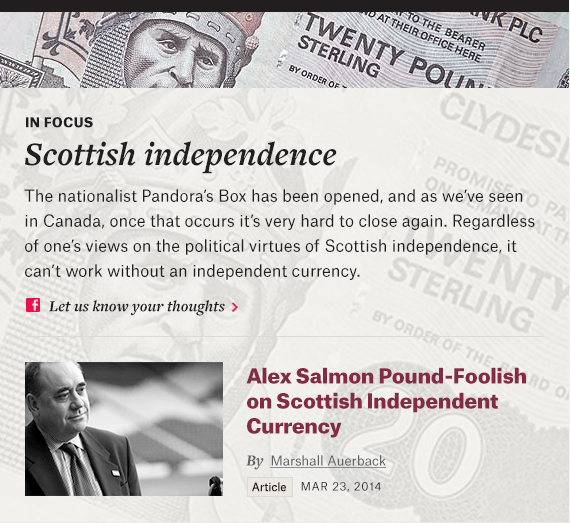
Preparing assets
- Orientation: Varies
- Collection photo size: 715px wide by 100px tall.
- Collection photo background: 715px wide by 620px tall.
Guidelines
- Because Editorial Collections are likely responses to popular areas in the news, choosing from stock photography will be most appropriate here, so long as the photo conceptually relates to the glue that ties the collection together.
- Keep the images photographic. Avoid text, illustrations, infographics or charts with any text, or handdrawn textures.
- Avoid human faces.
- Focus on colorways that would harmonize with the site’s palette—magenta, teal, purple, and blue hues. You can also adjust hues in Photoshop with an adjustment layer.
- Look for photos that focus on a diagonal axis—it create depth and add more visual interest.
- Between the collection photo and background, introduce a shift in scale. Either the photo bar should be significantly zoomed out and the background zoomed in, or vice versa.
- Adjust levels, hues, and positioning in Photoshop. The background photo will appear at a lighter opacity so that overlaid text is legible, but this effect will be applied on the front-end, so upload full-color photos for all Collection photos.
- When you’re ready to save out each JPEG, select File > Save for web, and save out at quality 60. “Optimized” and “convert to sRGB” should be checked.